Introduction
Hello everyone! Think of your AWS account as a special digital box where your business’s important things are kept safe. Now, imagine putting the strongest lock on that box – that’s what securing your AWS account means. In this blog, we’ll explore why, what, and how to secure your AWS account. We’ll learn why it’s so important, what steps to take, and how to make it really strong. So, get ready to learn how to keep your AWS account safe and sound, just like a pro!
Let’s begin by understanding,
what a strong password is,
A strong password is like a fortress protecting your digital kingdom. Depending upon which website you are using, your password could be a combination of characters, numbers, symbols, and letters, making it difficult to guess. Hence, less chances of someone hacking into your account.
Different websites have different recommendations, but a strong password is usually at least eight characters long, but the longer, the better. It should include a mix of uppercase and lowercase letters, numbers, and special characters like !, @, #, $, %, ^, &, *, (, ), <, >, [, ], {, }, |, _, +, and -.
Here’s what a strong password does to your AWS account:
1. Protecting Your AWS Account
Your AWS account is like the gateway to your cloud resources. A strong password acts as the first line of defense against unauthorized access.
2. Safeguarding Sensitive Data
Within your AWS account, you might have valuable and sensitive data. A strong password ensures that only authorized individuals can access this data.
3. Preventing Unauthorised Activities
A strong password makes it challenging for malicious actors to perform unauthorized activities, protecting your AWS resources from potential threats.
4. Reducing the Risk of Data Breaches
Data breaches can be costly and damaging. Strong passwords significantly reduce the risk of such breaches, giving you peace of mind.
So, strong passwords are your first line of defence against cyber threats and attacks. They ensure that only authorised individuals have access to your AWS account and data.
A strong password for your AWS account will safeguard all your cloud resources and information, maintaining the highest level of security.
Hands-On
Let’s see how we can provide strong passwords,
- To get started, sign in to the AWS Management Console using your existing credentials – your email address and password.
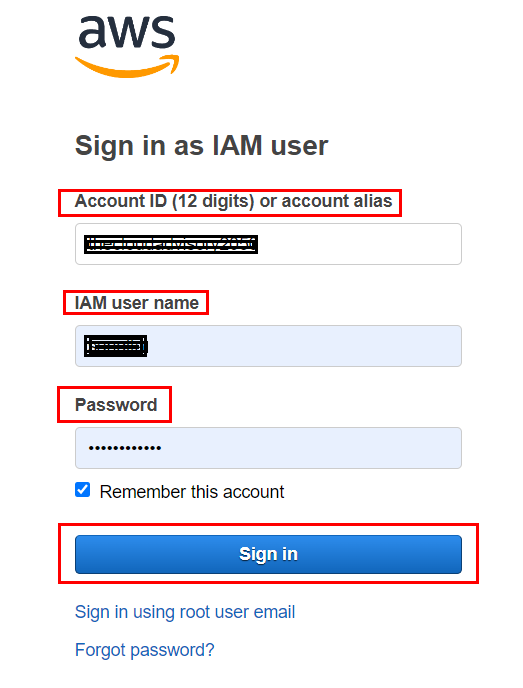
- Once you’re logged in, follow these simple steps to change your password. Click on your account name or profile picture located in the top right corner of the AWS Management Console.From the dropdown menu, select “My Security Credentials.”
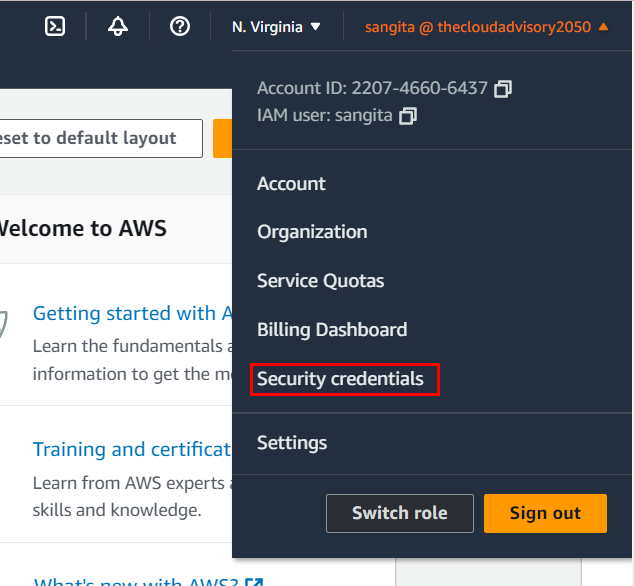
- Now go to account settings ,here you can see the option of password policy.
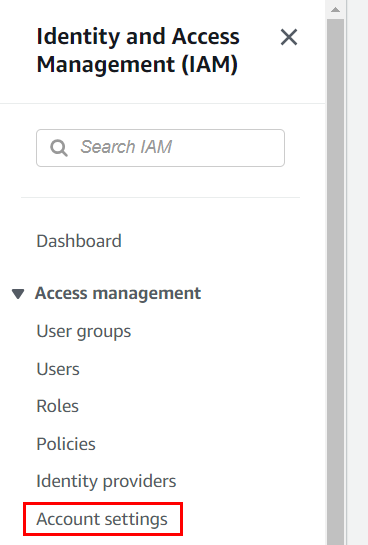
- Now to create a custom password policy click on edit, as shown in the image.
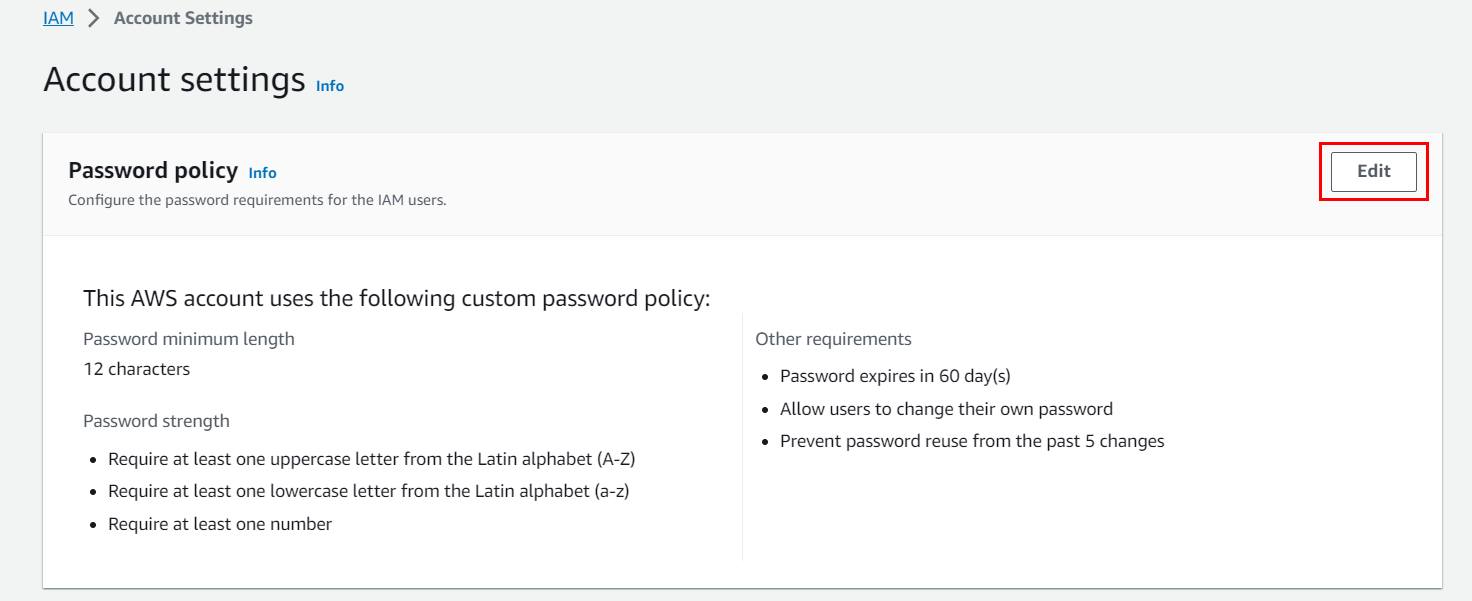
- Now click on custom, here select the options that you will require to make your password strong, and then save the changes.
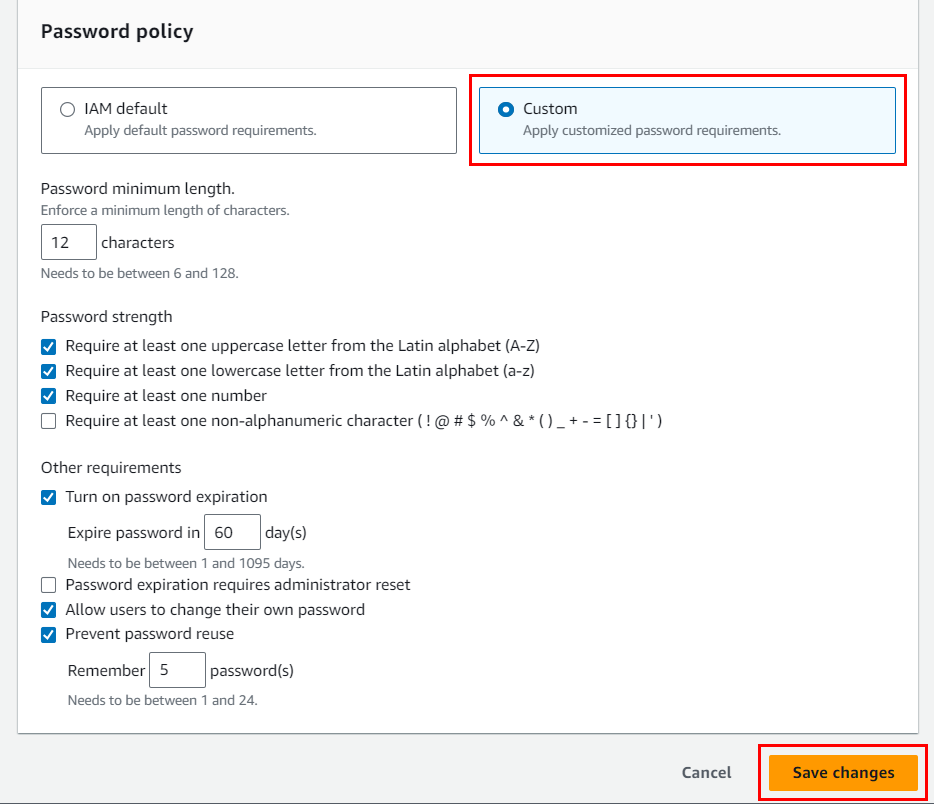
- After that click Set Custom to save this password policy.
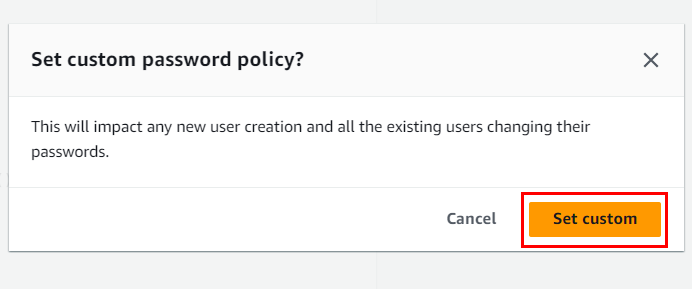
- Now you can again go to security credentials here you can set your new password according to your new password policy. you’ll need to enter your current password in the “Current password” field. Next, input your new password in the “New password” field. Re-enter the new password in the “Re-enter new password” field to confirm. This ensures you’ve entered the correct new password without any typos. Once everything is filled in correctly, click on the “Change Password” button.
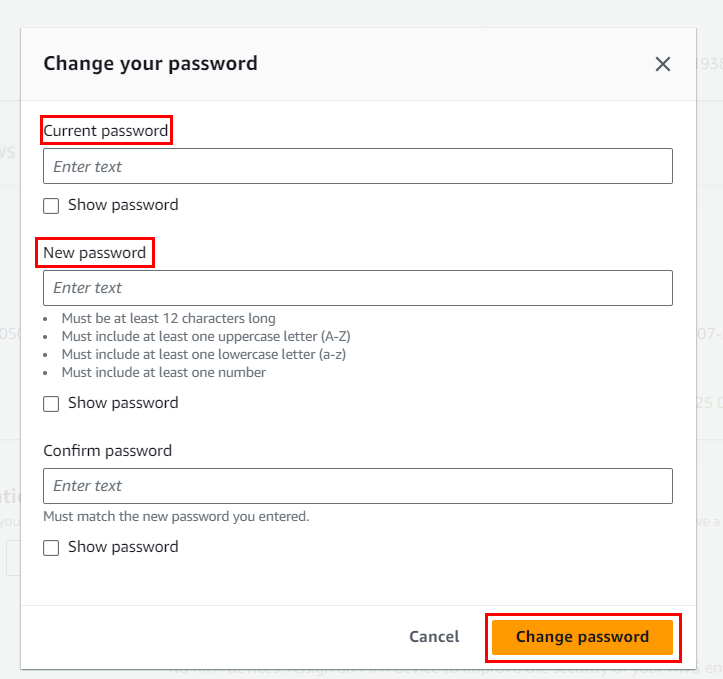
Congratulations! You’ve successfully changed your AWS account password!
Always remember to keep your password secure and avoid sharing it with anyone. A strong and unique password is like your shield in the digital world. By changing your password regularly and following good security practices, you’re taking a proactive step towards protecting your AWS account and your valuable data.
MFA-Multi factor Authentication
The next way to secure an AWS Account is by MFA.
Now, you might be wondering, “What exactly is MFA, and why is it so important?” Let’s dive in and find out!
What is MFA?
Imagine your AWS account is like a treasure box, holding all your valuable digital assets and resources. You wouldn’t want anyone to have unauthorised access to this treasure, right? One way to make your treasure secure is having a strong password. However, in the world where security issues are common, you can’t just rely on a strong password. You need one more layer of security. And this is where Multi-Factor Authentication comes into the picture!
MFA is like adding multiple locks to your treasure box, making it much more secure. It goes beyond the traditional method of just using a password to access your AWS account.
MFA stands for multi-factor authentication. And as the name suggests, it’s an authentication method and multi-factor means there is more than one authentication required.
Here’s how it works –
When you enable MFA, you’ll need to provide not just one, but two or more pieces of evidence to prove your identity.
- The first piece of evidence is your regular password, just like the key to the treasure box. But, to unlock that second lock, you’ll need something unique to you – like a one-time code sent to your mobile number or email address.
- The second layer adds an extra level of protection to prevent unauthorised access to your AWS account.
Think of it as having a secret code on top of your password. Even if someone somehow figures out your password, they still can’t get in without that unique one-time code.
And that’s why MFA is so important! It significantly reduces the risk of unauthorised access and helps keep your AWS resources safe from potential threats.
With MFA in place, you can be confident that your AWS account is protected with an extra shield of security.
So overall, Multi-Factor Authentication (MFA) adds an extra layer of protection to your AWS account. By requiring two or more pieces of evidence to verify your identity, it significantly enhances the security of your valuable AWS resources.
Hands-on:
Let’s see how we can set MFA to our AWS Account,
Let’s go through the step-by-step process for setting up a virtual MFA device.
- Using your existing AWS account credentials, sign in to the AWS Management Console. On the right side of the navigation bar, click on your account name, and then choose “Security credentials.”
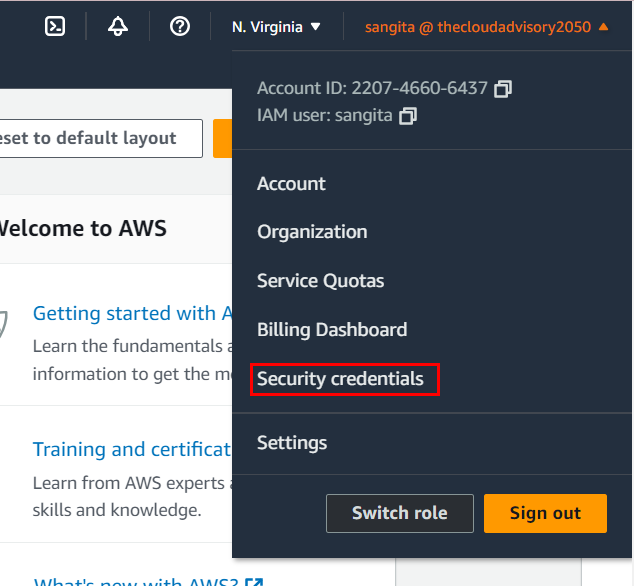
- In the Multi-Factor Authentication (MFA) section, click “Assign MFA device.”
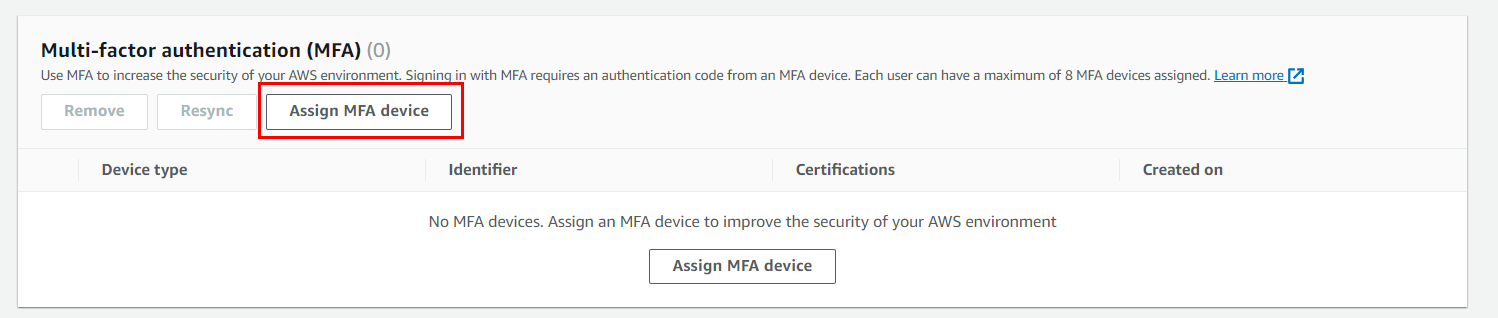
- Type the Device name and Choose the Authenticator app.In the wizard, type a unique Device name, choose “Authenticator app,” and then click “Next.”
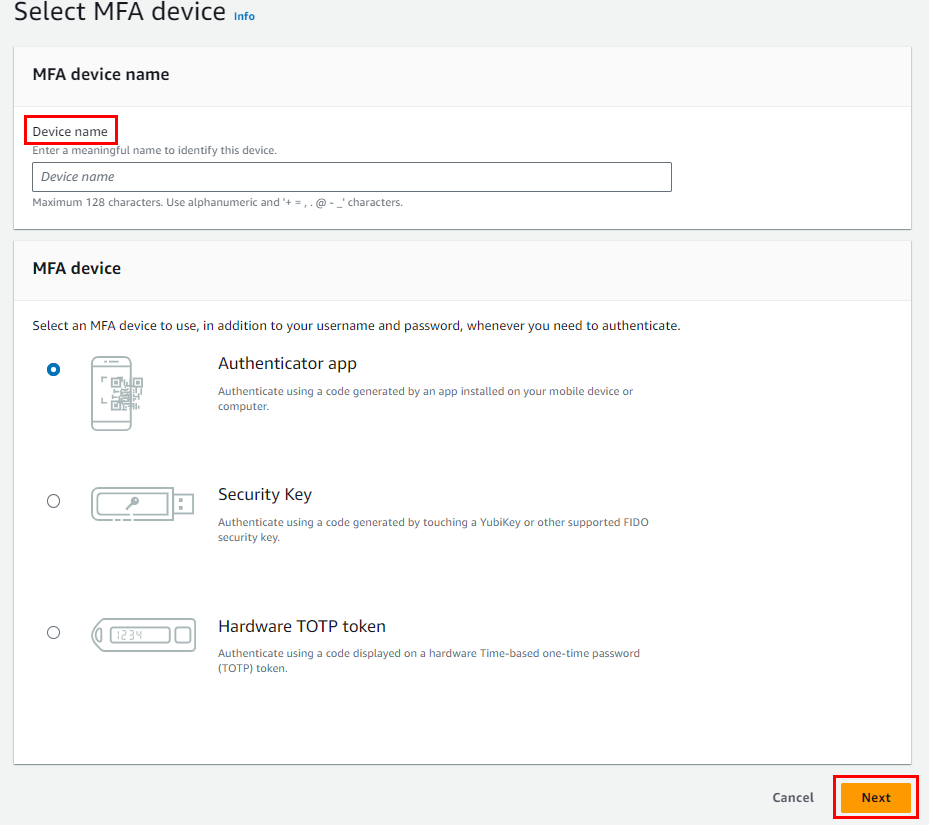
- IAM generates configuration information, including a QR code. Open the virtual MFA app on your device. Use the app to scan the QR code or manually enter the secret key provided by IAM. After configuring the device, it starts generating six-digit codes. Enter the current one-time password from the virtual MFA device into the MFA code 1 box. Wait up to 30 seconds for a new code to generate, then enter it into the MFA code 2 box. Click “Add MFA” to complete the setup.
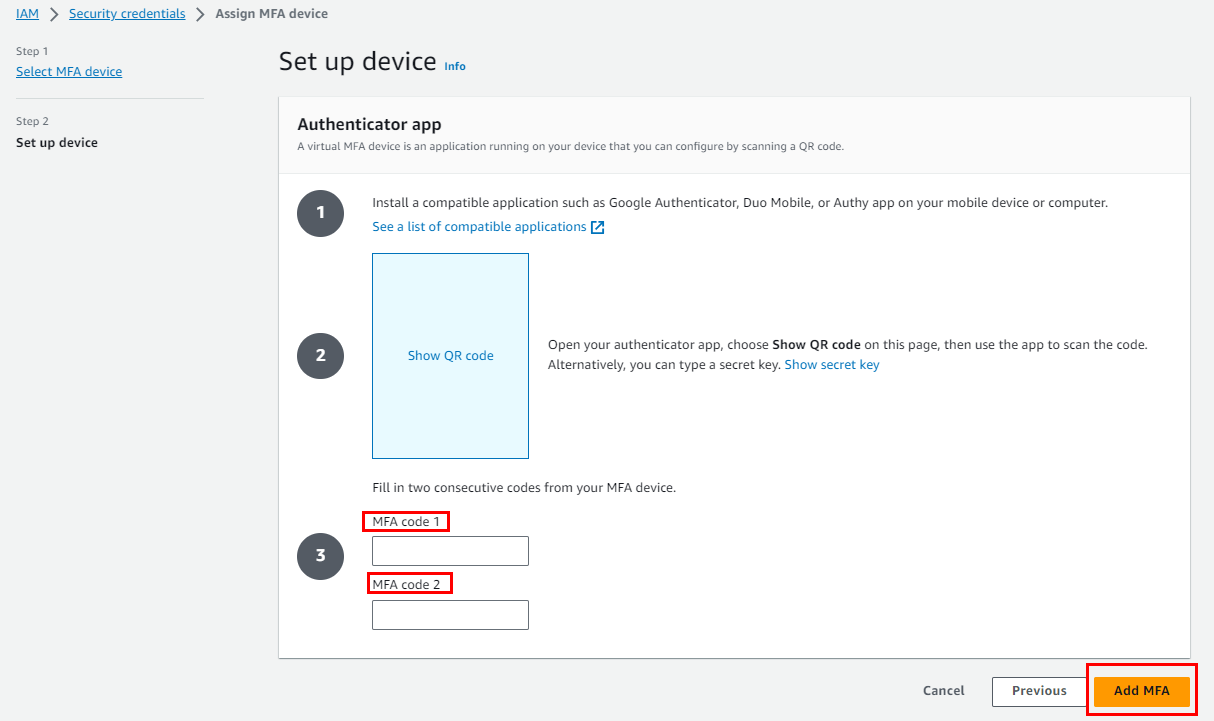
Congratulations! You’ve successfully configured and enabled a virtual MFA device for your AWS root user.
Conclusion
Remember to keep your MFA device secure and make a backup of the QR code or secret key in case you need to replace the device.
As we come to the end of our journey through the world of securing your AWS account, remember this: your AWS account isn’t just a dashboard; it’s your business’s stronghold. Just as you lock your doors at night to protect your home, securing your AWS account is your digital lock against potential threats.
By understanding the importance of strong passwords, Multi-Factor Authentication (MFA), and the layers of security AWS offers, you’ve armed yourself with the knowledge to navigate the digital landscape safely. Each step you take to secure your account brings you closer to a more resilient, confident, and future-ready business.
So, as you manage your data, run applications, and build your digital empire, remember the lessons learned here. It’s not just about locking down access; it’s about creating a digital sanctuary where your ideas, innovations, and aspirations can thrive without fear.
Thank you for joining us on this security journey. May your AWS account remain fortified, your data safeguarded, and your business’s future secure.
To learn more about AWS account creation, read: The Ultimate Guide to Creating Your Own AWS Account
Explore more AWS courses at:
https://university.pravinmishra.in
